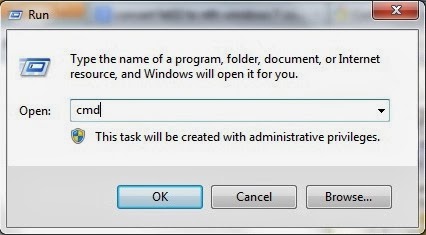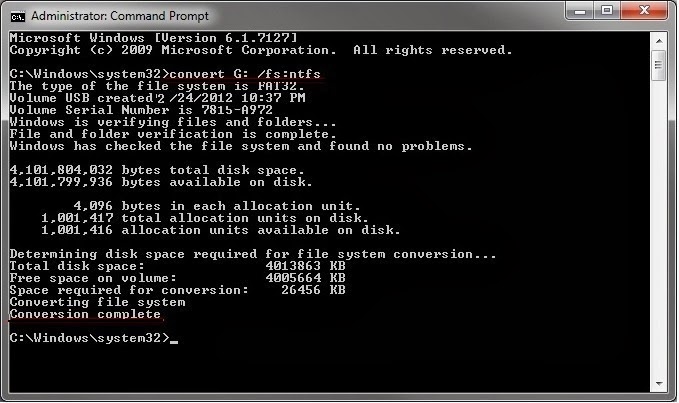Introduction :
A mobile operating system, also called a mobile OS, is an operating system that is specifically designed to run on mobile devices such as mobile phones, smart phones, PDAs, tablet computers and other handheld devices. It is very important to know about different mobile OS used by a number of companies so that you can actually know that what is behind your smart phone’s smooth and colorful touch screen. There many types of mobile operating system some of them are describe as under:
1) Symbian :
- Symbian OS is officially the Property of Nokia. Nokia has remained a giant in low-end mobile market, so after Java Symbian was the most used in the mobile phones till a couple of years ago.
- Still Symbian is widely used in low-end phones but the demand rate has been continuously decreasing. By upgrading Symbian mobile OS, Nokia has made it capable to run smart phones efficiently.
- Symbian ANNA and BELLE are the two latest updates which are currently used in Nokia’s smart phones. Overall, the Symbian OS is excellently designed and is very user-friendly.
- Unfortunately, Symbian OS graph is going downwards nowadays due to the immense popularity of Android and iOS.
- Some of the phones currently running on Symbian OS are Nokia C6-01, Nokia 603, Nokia 700, Nokia 808 Pure View, Nokia E6 (ANNA) and Nokia 701 (BELLE). Symbian is a popular choice among dual Sim mobile phones as well.
2) Android :
- September 20th 2008 was the date when Google released the first Android OS by the name of "Astro". After some time next upgraded versions ‘Bender’ and ‘Cupcake’ were also released.
- Google then adopted the trend of naming android versions after any dessert or a sweet in alphabetical order. The other releases are Donut, Éclair, Froyo, Gingerbread, Honeycomb, Ice Cream Sandwich and Jelly Bean.
- Jelly Bean is so far the latest android version from google. Since the platform is not closed like IOS, there are too many great android apps built by developers.
- Just after stepping into the smart phone and tablets market Android gained immense popularity due to its beautiful appearance and efficient working. Many new features were introduced which played a significant role in Android’s success.
- Google app is an official app market which contains millions of different apps for android devices. Samsung, HTC, Motorola and many other top manufacturers are using Android in their devices. Currently Android is one of the top operating systems and is considered a serious threat for iPhone.
- Some of the smartphones operating on Android are HTC Desire, Samsung Galaxy Gio, Motorola Droid Razr, Samsung Galaxy S3 and HTC Wilfire.
3) Blackberry OS :
- Blackberry OS is the property of RIM (Research In Motion) and was first released in 1999. RIM has developed this operating system for its Blackberry line of smart phones. Blackberry is much different from other operating systems.
- The interface style as well as the smart phone design is also different having a trackball for moving on the menu and a qwerty keyboard.Like Apple, Blackberry OS is a close source OS and is not available for any other manufacturer.
- Currently the latest release of this operating system is Blackberry OS 7.1 which was introduced in May 2011 and is used in Blackberry Bold 9930. It is a very reliable OS and is immune to almost all the viruses.Some of the smart phones operating on Blackberry OS are Blackberry Bold, Blackberry Curve, Blackberry Torch and Blackberry 8520.
4) Apple iOS :
- iOS was introduced in 29th June 2007 when the first iPhone was developed. Since then iOS has been under gone many upgrades and currently the latest one is the iOS 6.Apple has still not allowed any other manufacturer to lay hands on its operating system.
- Unlike Android, Apple has more concentrated on the performance rather than appearance.This is the reason that the basic appearance of iOS is almost the same as it was in 2007. Overall it is very user-friendly and is one of the best operating systems in the world.
- So far iOS has been used in iPhone, iPhone 2G, iPhone 3G, iPhone 4 and iPhone 4S, not to mention their tablet pcs, iPad 2 and iPad.
5) Windows OS :
- All of you will be familiar with Windows OS because it is used in computers all over the world. Windows OS has been also been used in mobile phones but normal mobile phone users find it a bit difficult to operate it but at the same time it was very popular among people who were used to it.
- This was the case until Nokia and Microsoft joined hands to work together. The latest Windows release by Microsoft is known as Windows 7 which has gained immense popularity among all kind of users.
- With its colorful and user friendly interface it has given Windows OS a new life and is currently in demand all over the world. Another reason behind its success is that this latest OS is used in very powerful devices made by Nokia.
- The computer like look has totally vanished from the windows phones with the release of Windows 7. Samsung and HTC also released some Windows based phones but they could not much place in the market.
- Nokia Lumia series is completely windows based. Some of the latest Windows Phones are Nokia Lumia 800, Nokia Lumia 900, Samsung Focus and HTC Titan 2.
6) Palm OS (Garnet OS) :
- Palm OS was developed by Palm Inc in 1996 especially for PDAs (Personal Digital Assistance). Palm OS was basically designed to work on touchscreen GUI. Some Years later it was upgraded and was able to support smartphones.
- Unfortunately it could not make a mark on the market and currently is not being used in any of the latest top devices. It has been 5 and half years since we saw the latest update of palm OS in 2007. Palm OS was used by many companies including Lenovo, Legend Group, Janam, Kyocera and IBM.
7) BADA :
- Like others Samsung also owns an operating system which is known as BADA It is designed for mid range and high end smart phones. Bada is a quiet user friendly and efficient operating system, much like Android but unfortunately Samsung did not use Bada on a large scale for unknown reasons.
- The latest version Bada 2.0.5 was released on March 15th 2012. There are only 3 phones which are operating on Bada. These three smart phones are Samsung Wave, Samsung Wave 2 and Samsung Wave 3.
- I believe that Bada would have achieved much greater success if Samsung had promoted it properly.
8) Open WebOS :
- Open WebOS also known as Hp WebOS or just WebOS which was basically developed by Palm Inc but after some years it became the property of Hewlett Packard. WebOS was launched in 2009 and was used in number of smartphones and tablets.
- Hp promoted WebOS at a very high level by using it in high end smartphones and tablets. The latest device working on WebOS was the Hp Touch Pad. With the introduction of Android in the market sales of Hp WebOS based tablets got very less.
- At last Hp announced to discontinue WebOS based devices, but the existing users were assured that they will get regular updates of the operating system.