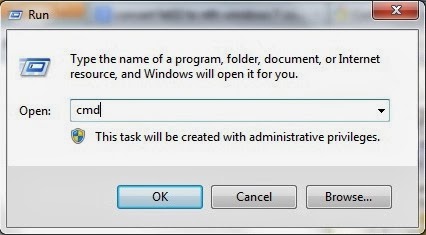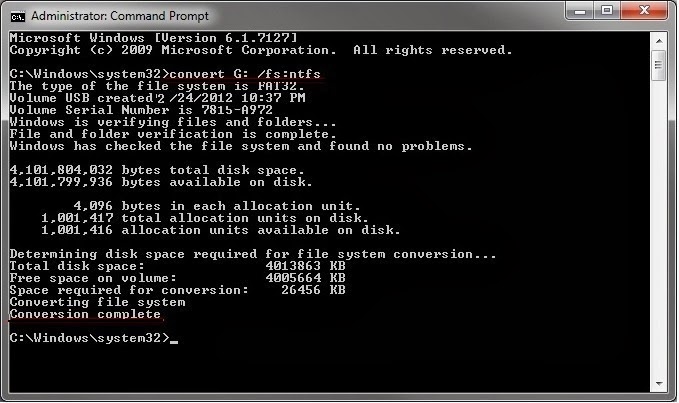Thursday, 13 November 2014
Compare GPT and MBR Disks
Introduction :
- GPT means GUID - Globally Unique Identifer
- MBR means Master Boot Record.
GPT :
- GPT are readable.
- GPT disks are only supported by Windows server 2003 SP1 + ,Windows Server 2008, XP 64-bit, Vista, Windows 7 , Windows 8.
- GPT disks use UEFI (Unified Extensible Firmware Interface).
- GPT disks supports up to 256TB per single partition in Windows.
Note : Removable disks cannot be converted into a GPT disk.
MBR :
- MBR are also readable.
- MBR disks are supported by all Windows operating systems.
- MBR disks use the standard BIOS partition table.
- MBR disks supports up to 2TB per single partition.
Note : Removable disks are MBR disks by default.
Subscribe to:
Comments (Atom)